Are you switching to an eSIM but not sure how to set it up? Don’t worry in this guide, you’ll learn how to activate eSIM on iPhone and Android step by step. Whether you received a QR code from your provider, a manual activation code, or a carrier app, the process is quick and simple.
What is eSIM and Why Use It?
An eSIM (embedded SIM) is a digital version of the traditional SIM card. Instead of inserting a plastic SIM, you activate a profile provided by your mobile carrier.
Benefits of eSIM:
- No need to swap physical SIM cards
- Easily switch between carriers or data plans
- Perfect for travelers using international or prepaid eSIM plans
- Allows dual SIM setup (one physical SIM + one eSIM)
How to Activate eSIM on iPhone
Here’s the step-by-step guide to set up an eSIM on iPhone:
1. Check iPhone Compatibility
Most iPhones from iPhone XR (2018) and newer support eSIM.
2. Go to Settings
- Open Settings > Cellular (or Mobile Data)
- Tap Add Cellular Plan
3. Scan the QR Code or Enter Details
- If your provider gave you a QR code, use the iPhone camera to scan it.
- If you received a manual code, select “Enter Details Manually” and type in the SM-DP+ address and activation code.
4. Label Your Plan
Apple lets you label your eSIM (e.g., “Travel” or “Work”).
5. Activate the Plan
- Your iPhone will connect to your carrier and activate the eSIM.
- Once done, you’ll see signal bars and the new line under Cellular Plans.
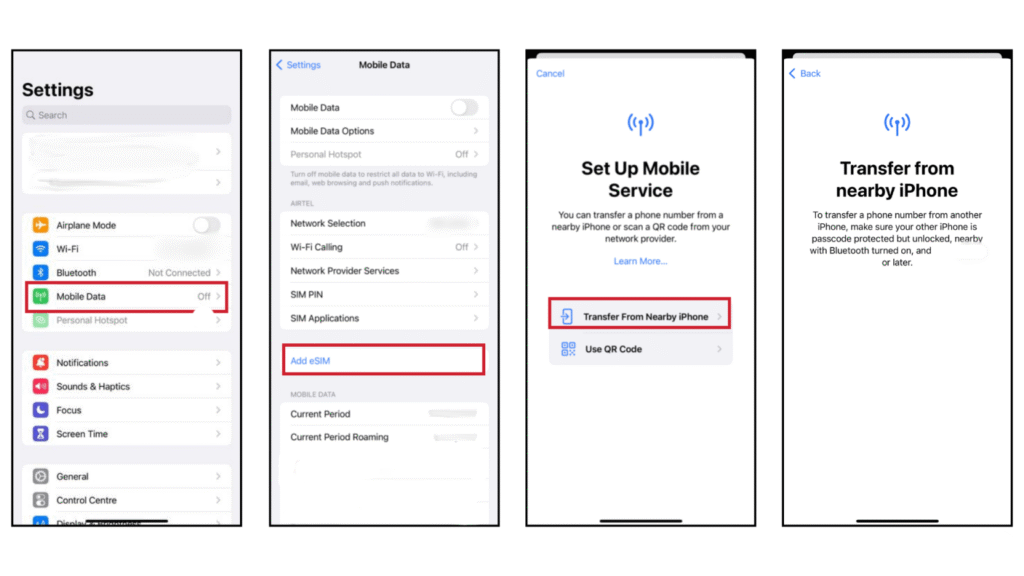
How to Activate eSIM on Android
Different Android phones may have slightly different menus, but the process is similar.
1. Check Compatibility
Most new devices such as Samsung Galaxy S20+, S21, S22, S23, Google Pixel 3 and newer, Huawei, and Oppo models support eSIM.
2. Open Settings
- Go to Settings > Connections > SIM Manager (on Samsung)
- Or Settings > Network & Internet > Mobile Network (on Pixel)
3. Add eSIM
- Tap Add Mobile Plan or Add eSIM
4. Scan QR Code or Enter Code
- Use your camera to scan the QR code from your carrier
- Or enter the details manually (activation code, SM-DP+ address, confirmation code)
5. Confirm Activation
- The phone will download the profile and connect to the network
- You should see the new line under your SIM management screen
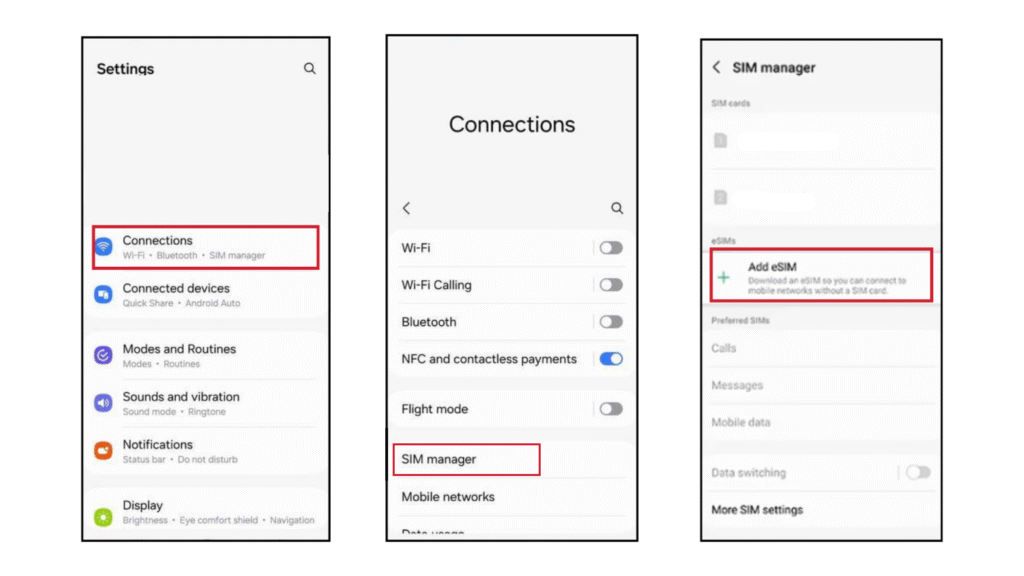
Troubleshooting eSIM Activation
If your eSIM doesn’t activate right away:
- Restart your device
- Check for software updates
- Make sure you’re connected to Wi-Fi during setup
- Contact your carrier for support if the QR code doesn’t work
Conclusion
Now you know exactly how to activate eSIM on iPhone and Android. The process takes only a few minutes and makes it easier than ever to manage your mobile data, switch carriers, or stay connected while traveling.
👉 Ready to try? Get your eSIM from a trusted provider trilaesim.com and follow these steps to activate it today.